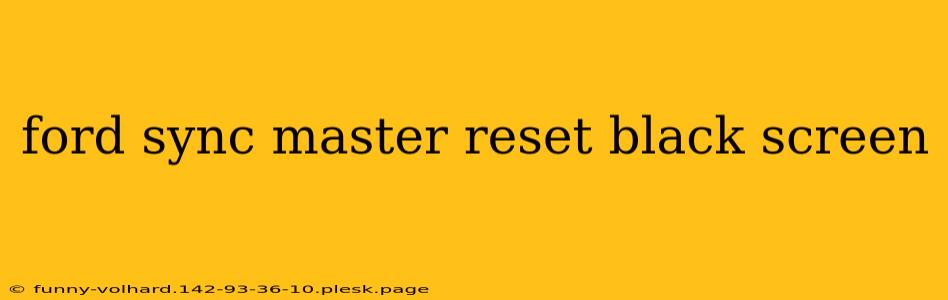A black screen on your Ford Sync system can be incredibly frustrating. Suddenly, your navigation, music, and phone connectivity are gone, leaving you with a frustratingly blank display. This guide will walk you through several methods to perform a Ford Sync master reset, hopefully bringing your infotainment system back to life. We'll cover different Sync generations, as the process can vary slightly depending on your vehicle's year and model.
Understanding the Ford Sync System and Black Screen Issues
Ford Sync is the in-dash infotainment system found in many Ford vehicles. It integrates various features, including Bluetooth connectivity, navigation, and audio controls. A black screen usually indicates a software glitch or a more serious hardware problem. Before resorting to a master reset, try some basic troubleshooting:
- Check the Power: Ensure the vehicle is fully turned on and the ignition is in the "run" position, not just the accessory position.
- Wait It Out: Sometimes, a temporary software freeze can cause a black screen. Wait for a few minutes to see if the system recovers on its own.
- Inspect Connections: While less likely, check for any loose connections in the Sync system itself (this typically requires professional assistance).
Performing a Ford Sync Master Reset: Step-by-Step Guides
The method for performing a master reset depends heavily on the generation of your Ford Sync system. Older systems often involve holding down specific buttons, while newer systems may have slightly different procedures.
Method 1: The Classic Button Hold (Older Sync Systems)
This method works on many older Ford Sync systems. The exact button combination might vary slightly depending on your vehicle's year. Consult your owner's manual for precise instructions. Generally, it involves:
- Turning off the vehicle: Completely turn off your car's ignition.
- Holding the buttons: Simultaneously hold down the power button and the volume button (or another button combination specified in your manual).
- Holding for the reset: Continue holding the buttons for approximately 10-20 seconds.
- Release and Restart: Release the buttons. Turn the car's ignition back on. The system should now reboot.
Important Note: This method isn't guaranteed to work on all Ford Sync systems. If it doesn't resolve the black screen, proceed to the next method.
Method 2: Using the Sync Settings Menu (Newer Sync Systems)
Newer Sync systems, such as Sync 3 and Sync 4, might offer a reset option within the system's settings menu itself. Look for options like "System Settings," "Master Reset," or "Factory Reset." The exact location may vary slightly depending on the software version. Be aware that this will erase your personalized settings.
Method 3: Seeking Professional Help
If the previous methods haven't worked, there's a possibility of a hardware problem requiring professional attention. Visit your local Ford dealership or a qualified auto electrician to diagnose and repair the issue.
Prevention and Maintenance
While a master reset can temporarily resolve the issue, preventing future black screens is crucial. Consider these tips:
- Regular Software Updates: Keep your Ford Sync system updated with the latest software releases. These updates often include bug fixes that can address potential issues leading to black screens. Check your vehicle's settings for update notifications.
- Avoid Extreme Temperatures: Extreme heat or cold can negatively impact electronic components. Park your vehicle in a shaded area during hot weather.
- Proper Care: Avoid rough handling of the infotainment screen.
This guide should equip you with the knowledge to troubleshoot your Ford Sync black screen. Remember to always consult your owner’s manual for specific instructions related to your vehicle's model and year. If the problem persists despite trying these methods, professional help is always recommended.