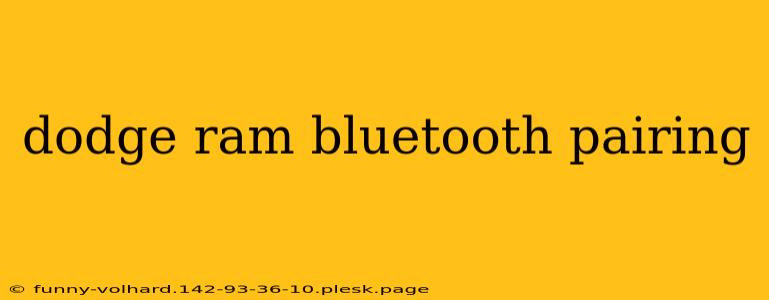Connecting your phone to your Dodge Ram's Bluetooth system can seem daunting at first, but with this comprehensive guide, you'll be streaming your favorite playlists and making hands-free calls in no time. We'll cover troubleshooting common issues and provide step-by-step instructions for various Dodge Ram models and infotainment systems. This guide is designed to help you seamlessly pair your Bluetooth device, whether it's an iPhone, Android, or other smartphone.
Understanding Your Dodge Ram's Infotainment System
Before we dive into the pairing process, it's crucial to understand your specific Dodge Ram's infotainment system. The process might slightly vary depending on the year and model of your truck, and whether you have Uconnect, or a different system. Generally, you'll find the Bluetooth settings within the infotainment system's menu. Look for icons that represent Bluetooth, a phone, or wireless connectivity.
Locating the Bluetooth Settings
The exact location of the Bluetooth settings varies by model year and infotainment system. However, common locations include:
- Uconnect System: Typically accessed through the main menu, often represented by a phone icon or a Bluetooth icon.
- Older Models: You might find a dedicated Bluetooth button on your radio or steering wheel. Consult your owner's manual for specific instructions.
Step-by-Step Bluetooth Pairing Guide
Once you've located the Bluetooth settings, follow these steps to pair your device:
-
Ensure Bluetooth is Enabled: On your phone, go to your settings and ensure Bluetooth is turned on and discoverable.
-
Enter Pairing Mode on Your Dodge Ram: In your truck's infotainment system, navigate to the Bluetooth settings and select "Add Device" or a similar option. Your truck will now be discoverable.
-
Select Your Device: Your Dodge Ram's screen should display a list of available Bluetooth devices. Select your phone from the list.
-
Enter PIN Code (If Required): Sometimes, a PIN code will be displayed on both your phone and the truck's screen. Ensure the codes match and confirm the pairing on both devices.
-
Confirmation: Once paired, you'll receive confirmation on both your phone and your truck's infotainment system. You should now be able to make calls, stream audio, and utilize other Bluetooth features.
Troubleshooting Common Bluetooth Pairing Issues
Even with clear instructions, you might encounter some problems. Here are some common issues and solutions:
Problem: Device Not Appearing in the List
- Solution: Ensure Bluetooth is enabled and discoverable on your phone. Restart both your phone and your truck's infotainment system. Check for software updates on your truck's system.
Problem: Incorrect PIN Code
- Solution: Double-check that the PIN codes match on both your phone and the truck's screen. If the codes don't match, you'll need to start the pairing process again.
Problem: Intermittent Connection
- Solution: Check the distance between your phone and your truck. Interference from other electronic devices might affect the connection. Try deleting the paired device and starting the pairing process again.
Problem: Audio Quality Issues
- Solution: Ensure your phone's audio settings are correctly configured. Check for any software updates for both your phone and the truck's infotainment system.
Consult Your Owner's Manual
This guide provides general instructions. For precise steps tailored to your specific Dodge Ram model and year, always refer to your owner's manual. The manual contains detailed instructions and troubleshooting tips specific to your vehicle's infotainment system.
By following these steps and troubleshooting tips, you can successfully pair your phone with your Dodge Ram's Bluetooth system and enjoy a seamless connected driving experience. Remember to consult your owner’s manual for model-specific instructions.